Installation
System Requirements
- Blender 3.0 (or newer).
- Virtual Reality headset: Oculus Rift / Oculus Quest (with Link or AirLink) / HTC Vive / Valve Index / HTC Vive Cosmos / HTC Vive Focus 3 / Windows MR / HP Reverb G2 / Pico.
- PC compatible with your Virtual Reality headset.
Installation
- Get Freebird from here, and download the zip file.
-
In Blender 3.0 (or newer), open
Edit > Preferences > Add-ons, and clickInstall...and select the downloaded zip file.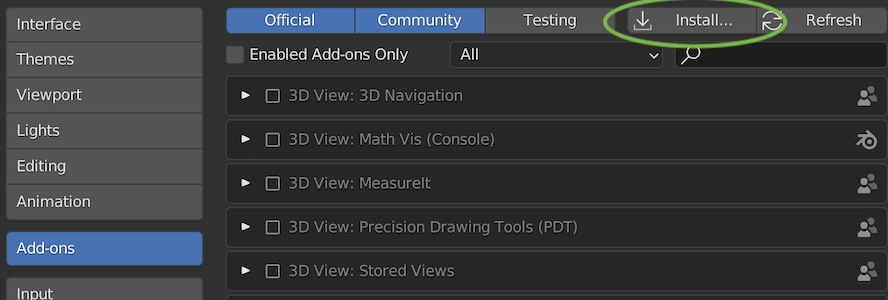

-
A new button called
Start VRwill be visible in the right side of the 3D View. It'll be above the colorful XYZ axis gizmo.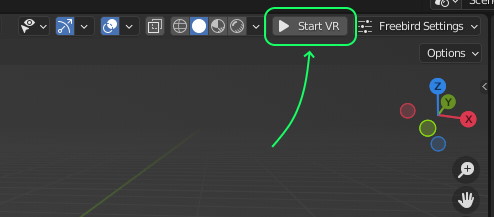
-
Click
Start VRto enter the VR mode, andStop VRto stop it. -
Join our friendly Discord community to share your feedback, issues or suggestions!
Hand Preference
If you're left-handed, you can switch between right and left-handed controls.
-
Open
Freebird Settings
-
Change the
Main Handsetting to your preferred main hand. E.g. "left" if you're left-handed.